I love Amethyst
Adventures with an automatic tiling window manager
As someone new to web development, I was overwhelmed by the number of windows necessary for basic tasks. All the juggling! Switching back and forth between windows; sizing them so that I could work; placing them where they wouldn’t get lost underneath one another… It felt like an irritating waste of time and energy — lots of clicking and lag — especially when things changed (maybe this window should be bigger now, but maybe that throws off the whole organizing system)!
Perhaps an ideal workspace would include multiple large monitors so that I could stretch out — but that’s not always an option. Even if I could set up some sprawling workspace at home, I also like to be able to work elsewhere. So. Enter: an automatic tiling window manager. Imagine something that would automatically place your windows on the screen for you, side by side, so that you can see everything. Imagine being able to change layouts, focus, sizes, etc. all with simple key commands. It’s magic.
I use Amethyst. I haven’t tried any of the other ones because I’m so satisfied with how Amethyst supports my workflow. Let me give you a little tour:
There are four different layouts:
Tall
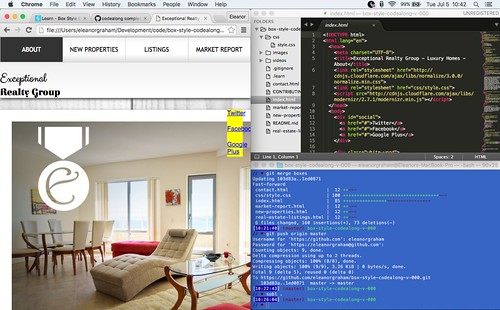
Wide
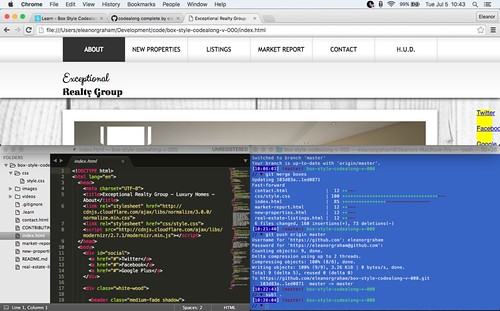
Fullscreen
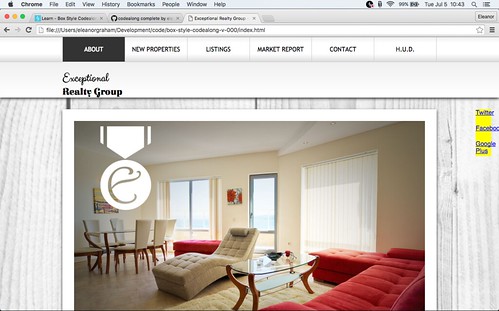
Column
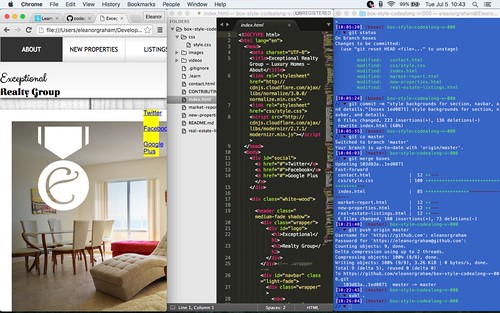
— all of which you can easily switch between with key commands. When you open a window it automatically swoops into position, arranging itself amongst the others according to the layout you’ve chosen. Shift + Option + Space will cycle you through all possible layouts when you want to switch.
I tend to spend the most time in the Tall layout. When I’m there sometimes I want my main window at the left to be larger: Shift + Option + l
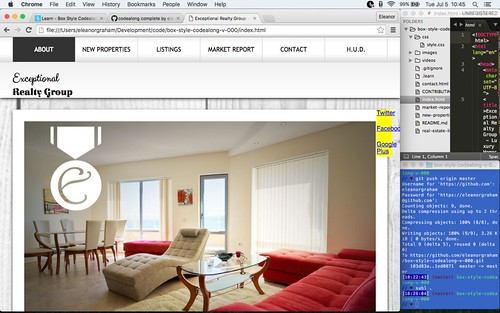
…and sometimes I want the other windows on the right to be larger: Shift + Option + h
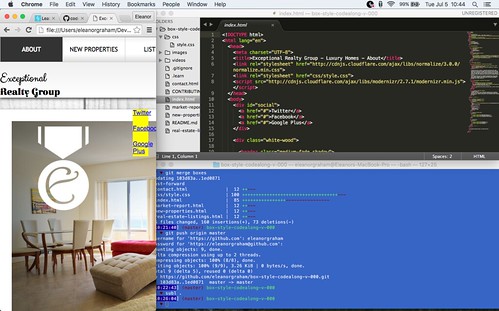
I can also shift my focus with key commands. Say I’m editing my text in sublime text and I want to shift my focus to the browser to refresh and see my work. Shift + Option + k moves focus clockwise and Shift + Option + j moves focus counter clockwise.
There are many more commands — ones for changing which window is in the main slot, etc. I suggest getting used to a few key commands first and then expanding from there.
I’m amazed at how easily I have come to rely on this, and how frustrating it feels to be on a machine that doesn’t have it. Having an automatic tiling window manager feels like having a personal assistant dedicated to keeping me in the flow.
Here’s to learning!